Manually assess Finance Charges on invoices that have a past due balance during the assessment date range. Use this function only if the SRV tasks, Process AR Finance Charges, has not completed and Apply Payments, found in Services > Manual Processing has been manually run prior to using this process.
| Access |
| Grant permission to User Profiles in Access User Profiles > select a User Profile > Menu Security > Accounts Receivable > Main Menu > Process Finance Charges. |
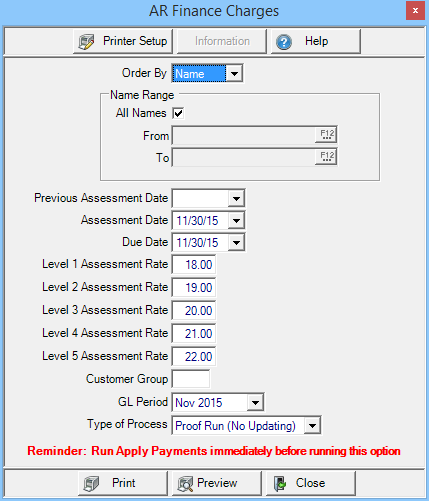
In the Order By field, select how the report will print, by Name or by ID. Once selected, retain the default of all records or create a range using the From and To fields.
Select the Previous Assessment Date, the date finance charges were last assessed which is typically the last day of two months prior.
The Assessment Date defaults to the end date of the last period. Select the drop down calendar to select a different date.
Select the Due Date for the finance charges which is typically set to the same date in the Assessment Date field.
Assessment Rates- The finance rate used when assessing finance charges as set in Merchant Ag FIN > Admin > Installation > Access Parameters > AR > Interest and Finance Charges will populate automatically. Click into any or all fields to change the Assessment Rate used which is limited to only users with the permission Process Finance Charges set on their User Profile.
Finance charges are calculated using the Average Daily Balance method - (((Assessment Rate * Invoice Amount) / 365) * # of Days in Assessment Period the invoice was due).
Example.- Finance charges are assessed on an invoice for $3000, due on May 31st, at a rate of 18% from July 31st through August 31st. The finance charge would be - (((.18 * $3000) / 365) * 31) = $45.86
Q: How does Merchant Ag know which assessment rate to use?
Select a Customer Group to filter which customers finance charges will be assessed.
GL Period- General Ledger Period defaults to the prior period. Select the drop down menu to choose the current period.
Type of Process- Select
- Proof Run (No Updating) - Select to review the accounts and finance charge amount assessed.
Select Preview to view the report onscreen.
Select Print to send the report directly to the default printer.
- Live Run (Updating) - Post finance charges to accounts. Select Print to generate the Finance Charges report and apply Finance Charges to Customer accounts. View any Finance Charge assessed on an account by navigating to the Customer account > AR Trans and focus on transaction type FC.